Stable version 2123.3 of Azahar Emulator, the 3DS console emulator for Windows PC, MacOS, Linux and Android devices, has been released.
This new update introduces several technical improvements, with a particular focus on stability and display management on mobile devices.
In the Android version, the developers have optimized the handling of the secondary display, fixing various issues that could occur during emulation.
In particular, a bug has been fixed that occurred when a secondary display was disconnected while using the Vulkan renderer: in such cases, the emulator would continue to attempt to communicate with the removed display, resulting in errors and unexpected behavior.
With this fix, Azahar now ensures more stable and conflict-free operation even during screen configuration changes.
On the technical front, macOS binaries are now compiled using macOS 15 Sequoia and Xcode 16, with full support for both x86_64 and ARM64 architectures, ensuring full compatibility with the latest Apple systems.
We also updated the fmt library to version 12.0.0, which fixes a compilation error encountered when building Azahar with the Clang 21 compiler.
Initial setup
To properly run the Azahar Emulator, you need to transfer some real data from a physical 3DS console. For this purpose, the Azahar Arctic Setup Tool was developed, a homebrew application for the 3DS that facilitates the installation of system files and console-specific data into the emulator.
The tool allows you to export and transmit the System Settings application and the NIM system module, which are required to perform a system update, as well as copy unique console data to enable online functionality.
Requirements
- Make sure your 3DS console has Luma3DS installed, with version 13.3.1 or higher.
- Download the latest version of Azahar Artic Setup Tool by getting the file
.ciaor.3dsx.
Installation
- If you downloaded the file, you need to use the FBI
.ciaapplication to install it on your console:- Open FBI .
- Select “Install .CIA”.
- Navigate to the
.ciadownloaded file and press to complete the installation.
to complete the installation.
- If you downloaded the file
.3dsx, just copy it to the folder3dson your SD card.
Start
- Start the application :
- Go to the Home screen of your console and launch the Azahar Artic Setup Tool from the Applications menu.
- Press
 to confirm and start the application.
to confirm and start the application.
Setup on Azahar Emulator
Configure the system :
- On the Azahar emulator, go to the File menu and select Set Up System Files.
- Enter the IP address that appears on the 3DS console screen.
Data transfer :
- The system will automatically transfer your console’s unique data to enable online features. Be sure to follow the on-screen instructions to complete the process successfully.
Completing the setup
Check system update :
- Once the transfer is complete, the system will check if an update is required. You can confirm the operation and proceed with the update if required.
- After completing the update, reboot your system and launch the Azahar emulator to start using the online features.
Changelog
Android
- Various improvements to secondary display management on Android devices. | #1341
@SapphireRhodonite@DavidRGriswold - Fixed an issue where, if a secondary display was disconnected while emulating using the Vulkan renderer, the emulator would still attempt to use the disconnected display, causing various issues. | #1371
@DavidRGriswold
Technician
- Our precompiled builds for macOS are now built using macOS 15 Sequoia and Xcode 16, with support for both x86_64 and ARM64 architectures . | #1410
@OpenSauce04 - Updated the included fmt library to 12.0.0. | #1411
@OpenSauce04- This fixes a compilation error that occurred when attempting to build Azahar with Clang 21 .
Source: Github.com, x.com, biteyourconsole.net
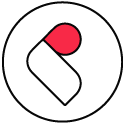
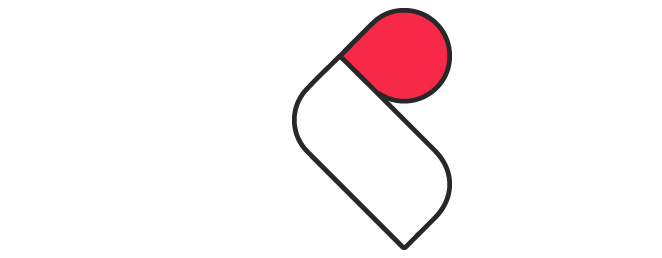

Comments