We’re excited to announce that version 1.5.3 of the open-source PlayStation Remote Play client for Android is now available for download. This release introduces two small but valuable community-requested features, further refining the mobile gaming experience.
Featured News: Advanced Virtual Key Customization
The main feature of this update revolves around the customizable virtual buttons on the screen. Now you have even more precise control over the layout of your touch gamepad:
- Grid Alignment: Activate a reference grid to position your virtual keys with pinpoint precision. No more crooked or misaligned buttons!
- Auto Snap: With this new option, virtual keys will automatically “snap” into place when you bring them close to the grid or other elements, allowing you to create neat, symmetrical layouts in seconds.
These two options, which can be combined, make creating custom control layouts more intuitive and professional than ever, ensuring maximum comfort during your streaming gaming sessions.
What is PeaSyo (or Pixiu)?
For those of you who are new to us, PeaSyo (also known as Pixiu) is an Android app for streaming from PS4 and PS5. It’s not affiliated with Sony or PlayStation, but it offers a suite of rich and powerful features for playing your console wherever you are, directly on your smartphone, tablet, or handheld device.
Main Features:
- Registering multiple consoles
- Streaming both on a local network (LAN) and remotely (via the Internet)
- Remote Play connection via PSN
- Resolution up to 1080p with HDR support
- Gamepad vibration support
- Custom key mapping
- Streaming performance monitoring
- Remote start (Wake-Up) and standby
- Experimental support for DualSense 5 adaptive triggers (requires custom Android driver + wired OTG connection)
Optimal Use of Wired Controllers
To take full advantage of advanced features like vibration and adaptive triggers, we recommend using a wired controller. PeaSyo integrates built-in support for Xbox 360, Xbox Series X/S, and DualSense 5 controllers .
Here’s how to set it up:
- Go to PeaSyo Settings > Controllers & Vibration > Override Android Controller Support and enable the option.
- Connect your Xbox controller or DualSense 5 to your Android device via USB/OTG cable.
- When the pop-up appears requesting access to the USB device, click “OK.” PeaSyo will then activate the built-in driver mode.
Important: The controller must be connected before you start streaming, otherwise PeaSyo will not be able to recognize it.
Development and Future
PeaSyo is an evolving project. It’s currently undergoing a major refactoring effort based on the Chiaki connection protocol. The next phase involves rewriting Chiaki’s original C implementation in the modern Rust programming language , promising improved performance, security, and a more maintainable codebase for the future.
License: Please note that PeaSyo is open-source software distributed under the AGPL v3.0 license . Any use of the project’s code must strictly comply with the terms of this license.
Source: Github, x.com, gamesandconsoles.net
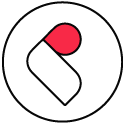
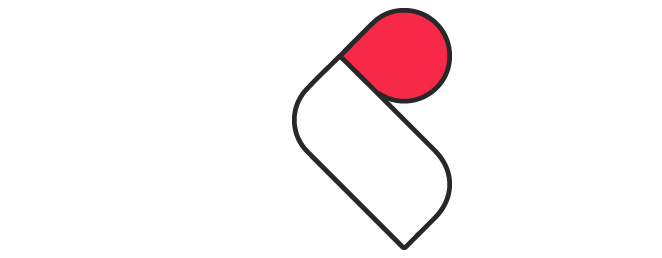
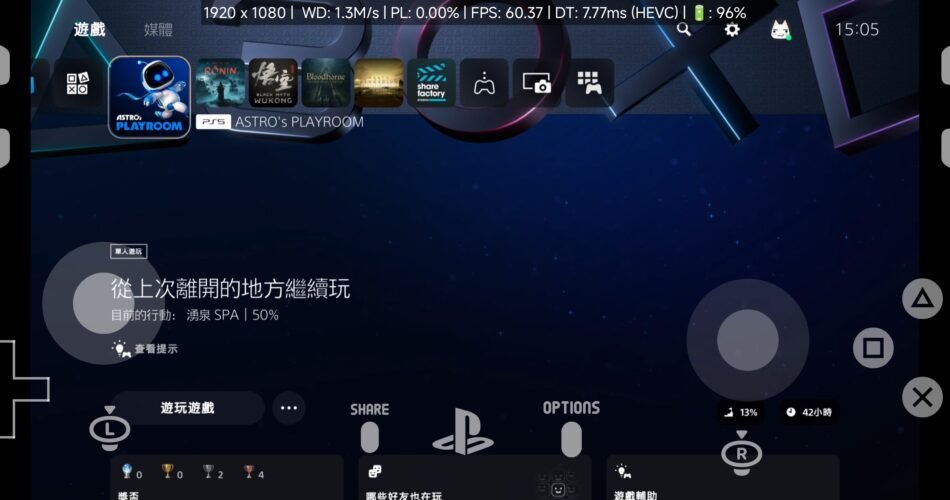
Comments